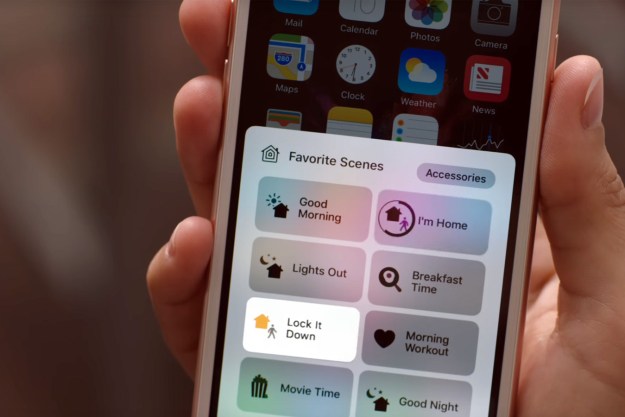Apple has officially launched its Sound Recognition feature on both the HomePod and HomePod mini, allowing the smart speakers to alert you if your smoke alarm or carbon monoxide alarm is going off. The update is rolling out in waves, so if you don’t yet have the feature, it should be arriving soon.
When your HomePod detects an alarm going off inside your home, the Sound Recognition feature will send a notification to all iPhones and iPads linked to that Apple Home account. It’s a pretty useful update, and as long as you have smoke and carbon monoxide alarms in your home (which everyone should), there’s no reason to ignore the new capabilities of your HomePod.
However, you need to go through a very brief setup phase to get the Sound Recognition feature working. Here’s how to enable Sound Recognition on your HomePod and get smoke alarm alerts.

How to enable Sound Recognition
Before trying to enable Sound Recognition on your HomePod, you’ll first need to make sure you’re running iOS 16.4 or later and using the latest version of Apple Home. You’ll also need to have a smoke alarm or carbon monoxide alarm in your home, as HomePod itself can’t detect these hazards – instead, it simply alerts you that your existing alarms have been triggered.
With that out of the way, here’s how to enable Sound Recognition.
Step 1: Launch the Home app. If the Sound Recognition feature has been rolled out to your device, you’ll see a notification titled New Safety & Security Features.
Step 2: Press the Continue button, then select Turn On.
Step 3: With that done, Sound Recognition will now be activated for your HomePod.
Step 4: If you missed the New Safety & Security Features prompt when it launched on your screen, dive into the Settings menu and look for the Safety & Security submenu.
Step 5: Finally, select Sound Recognition and you’ll have the option to toggle the feature on.
How to disable Sound Recognition and smoke alarm monitoring
No longer want your HomePod to alert you when your smoke or carbon monoxide alarm is going off? Simply select the HomePod you’d like to deactivate, enter its Settings menu, and find the Sound Recognition section. From here, you’ll be able to disable the feature.
There’s really no reason to deactivate the feature (unless you’re getting ready to test your alarms and don’t want to get notifications), so it’s highly recommended you keep Sound Recognition enabled.
Editors' Recommendations
- How to add Arlo cameras to Apple HomeKit
- Echo Pop vs. HomePod mini: which is the best smart speaker?
- How to create spooky Halloween effects with smart home lighting and sound
- How to set up Apple TV as a HomeKit hub
- How to update your HomePod or HomePod mini